TTimportSIMS
Jump To: Support > KB > Windows > TTimportSIMS
Target Tracker pupil update from SIMS
- Log into SIMS
- Pick Run Report from the Reports menu
- Expand Focus menu on left and pick Students. Scroll down window on right and pick TT V15.5 Pupil Update:
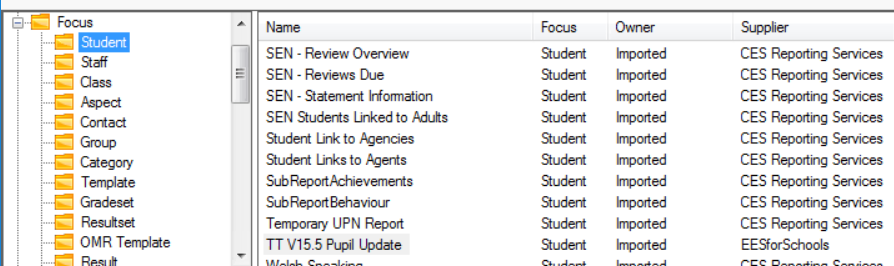
- Alternatively, you may have a custom report created (e.g. to export only certain pupil years). If so, you will find this in My Reports on the left. In this example you will see TT V15.5 Pupil Update R12:
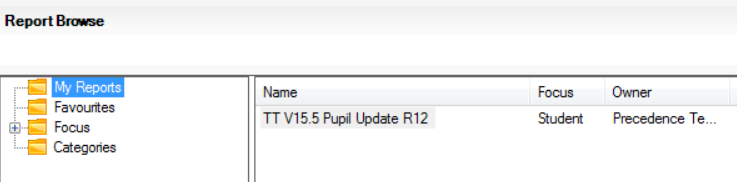
- Click on the 'Run'' in the top bar:
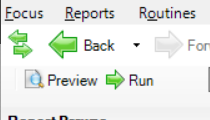
- Click on Browse and browse to your Downloads folder. Enter filename as
TTexportand click OK: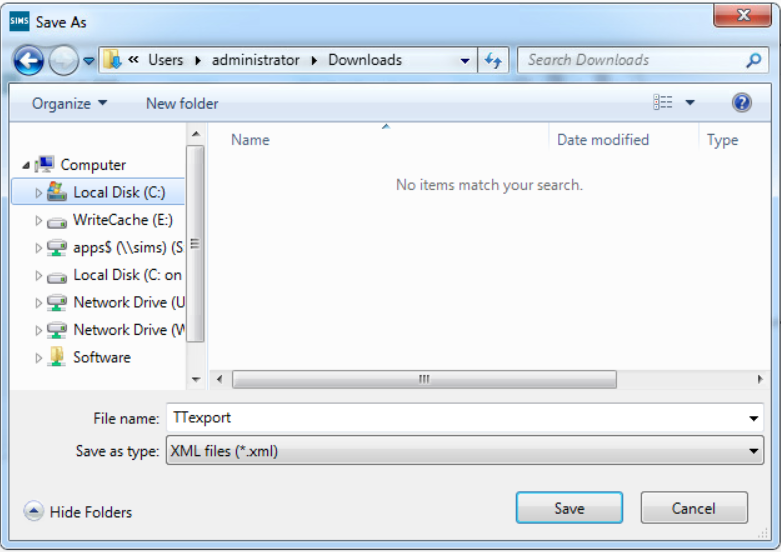
- Back on the export window, check the filename, leave Format as
XMLand click OK: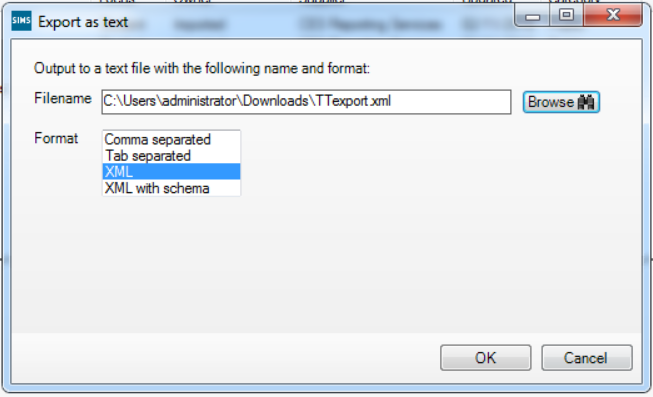
- You will be notified that the export has succeeded
- Open Target Tracker and log in as an admin user
- On the 'File menu, pick Update Contextual from the Import Menu'':
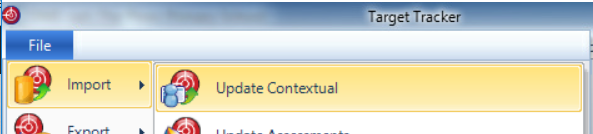
- Click Browse for file and browse to the location of your
TTexportfile: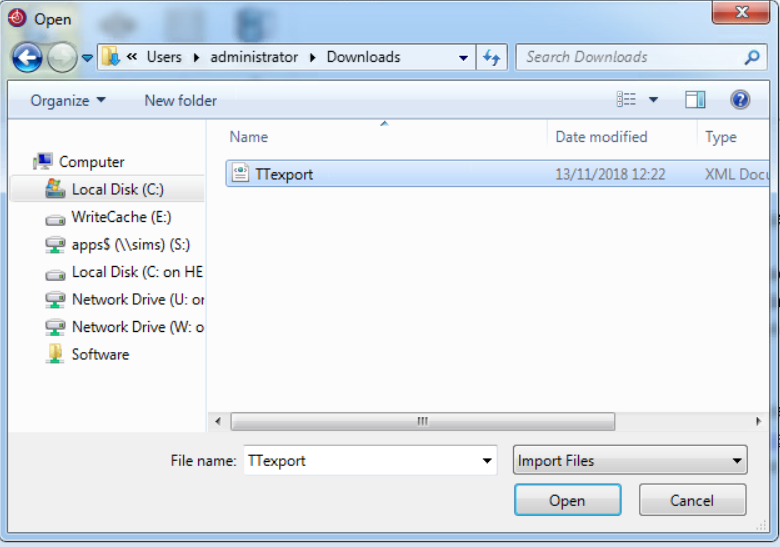
- Children highlighted in red will be removed and in green will be added. Everyone else will be updated, the updated data is highlighted in orange. Take care to check the leavers and new children carefully
- Click Continue and a summary will be displayed:
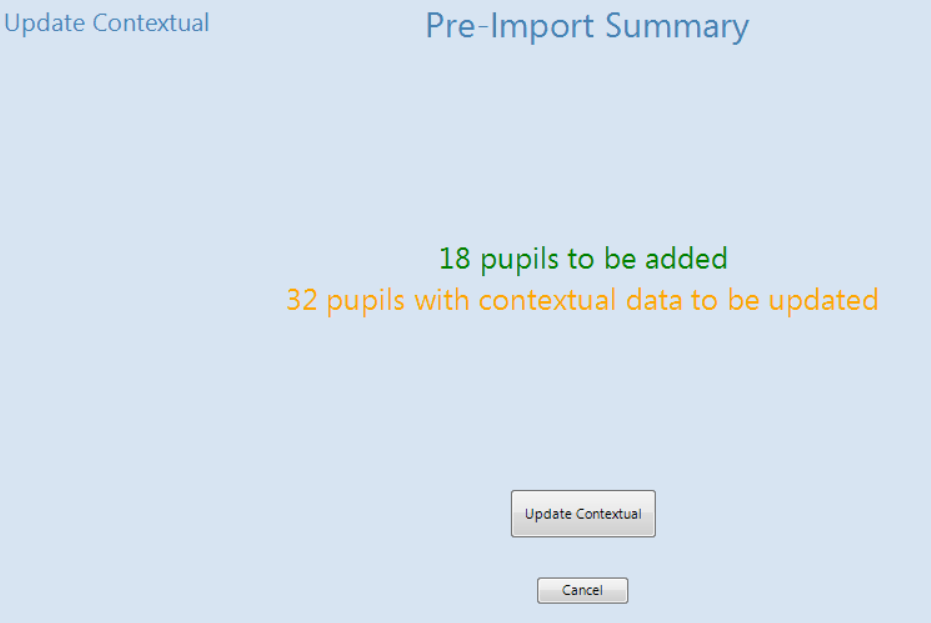
- If everything looks OK, click Update Contextual
- When it has completed click OK





