GPO-Theme
Jump To: Support > KB > Windows > GPO > Theme
Setting themes
There is a GPO for setting themes, but with mandatory profiles at least, this usually does not work as it requires the theme setup stubs to be run.
- Create a new GPO (e.g. called High Contrast theme)
- Edit the GPO and navigate to User Configuration > Policies > Administrative Templates > Control Panel > Personalization
- Edit the Load a specific theme setting
- Set the path to one of the folllowing and Save. You can also create your own theme file and copy it on with a GPP, but that is not covered here:
%windir%\Resources\Ease of Access Themes\hc1.theme- High Contrast #1%windir%\Resources\Ease of Access Themes\hc2.theme- High Contrast #2%windir%\Resources\Ease of Access Themes\hcblack.theme- High Contrast Black%windir%\Resources\Ease of Access Themes\hcwhite.theme- High Contrast White%windir%\Resources\Ease of Access Themes\basic.theme- Windows 7 Basic (on Windows 7)%windir%\Resources\Ease of Access Themes\classic.theme- Windows Classic (on Windows 7)
- In the GPO editor navigate to User Configuration > Preferences > Windows Settings > Registry
- On the right-hand side, right-click and choose New > Registry Item
- Pick Delete from the Action: menu
- In Key Path: enter
HKEY_CURRENT_USER\Software\Microsoft\Active Setup\Installed Components\{2C7339CF-2B09-4501-B3F3-F3508C9228ED} - You can also browse the registry to find the correct location by clicking the [...] next to Key Path:
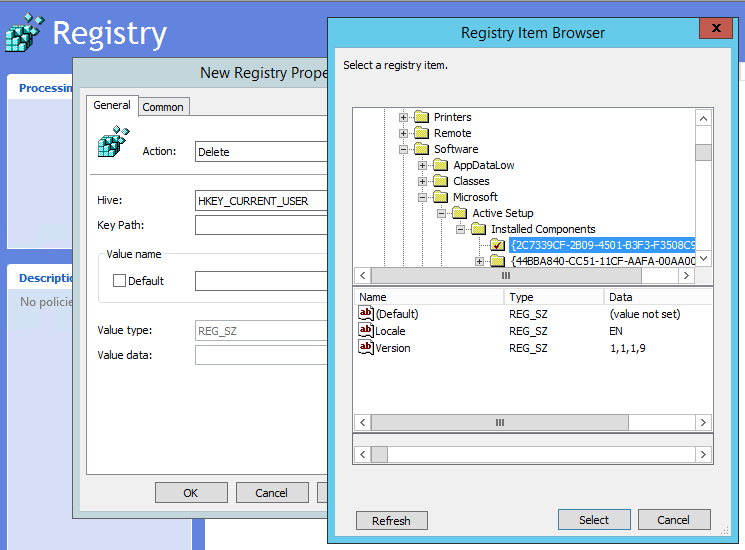
- Click OK and close the group policy editor
- Apply the group to the required list of users (or computers if using loopback processing)
Large cursor
Setting the theme on login doesn't seem to honour the user setting about whether to also set the mouse cursor style; in order to use an alternate theme and also set the cursor size, define the cursor within the theme.
[Control Panel\Cursors]
Arrow=%SystemRoot%\cursors\arrow_l.cur
Help=%SystemRoot%\cursors\help_l.cur
AppStarting=%SystemRoot%\cursors\wait_l.cur
Wait=%SystemRoot%\cursors\busy_l.cur
NWPen=%SystemRoot%\cursors\pen_l.cur
No=%SystemRoot%\cursors\no_l.cur
SizeNS=%SystemRoot%\cursors\size4_l.cur
SizeWE=%SystemRoot%\cursors\size3_l.cur
Crosshair=%SystemRoot%\cursors\cross_l.cur
IBeam=%SystemRoot%\cursors\beam_l.cur
SizeNWSE=%SystemRoot%\cursors\size2_l.cur
SizeNESW=%SystemRoot%\cursors\size1_l.cur
SizeAll=%SystemRoot%\cursors\move_l.cur
UpArrow=%SystemRoot%\cursors\up_l.cur
DefaultValue=Windows Standard (extra large)
Hand=
Link=
Arrow=%SystemRoot%\cursors\arrow_l.cur
Help=%SystemRoot%\cursors\help_l.cur
AppStarting=%SystemRoot%\cursors\wait_l.cur
Wait=%SystemRoot%\cursors\busy_l.cur
NWPen=%SystemRoot%\cursors\pen_l.cur
No=%SystemRoot%\cursors\no_l.cur
SizeNS=%SystemRoot%\cursors\size4_l.cur
SizeWE=%SystemRoot%\cursors\size3_l.cur
Crosshair=%SystemRoot%\cursors\cross_l.cur
IBeam=%SystemRoot%\cursors\beam_l.cur
SizeNWSE=%SystemRoot%\cursors\size2_l.cur
SizeNESW=%SystemRoot%\cursors\size1_l.cur
SizeAll=%SystemRoot%\cursors\move_l.cur
UpArrow=%SystemRoot%\cursors\up_l.cur
DefaultValue=Windows Standard (extra large)
Hand=
Link=





