GPO-FontSize
Jump To: Support > KB > Windows > GPO > FontSize
Setting font and icon size
- Create a new GPO (e.g. called Font and icons 125%)
- In the GPO editor navigate to User Configuration > Preferences > Windows Settings > Registry
- On the right-hand side, right-click and choose New > Registry Item
- Leave Hive: as
HKEY_CURRENT_USER - Set Key Path: to
Control Panel\Desktop - Set Value name to
LogPixels - Set Value type: to
REG_DWORD - Set Base to Decimal
- Set Value data to one of (other values may be supported, but have not been tested):
- 96 = 100%
- 120 = 125%
- 144 = 150%
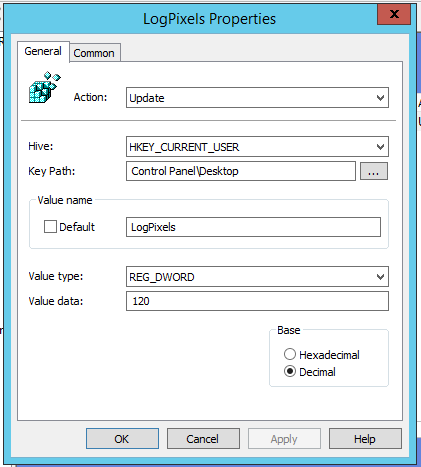
- Click OK and close the group policy editor
- Apply the group to the required list of users (or computers if using loopback processing)





