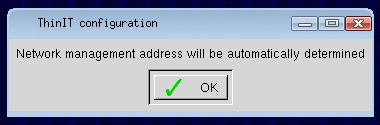NoConfig
Jump To: Support > KB > ThinIT > NoConfig
Disable attempting to fetch a central configuration
- Right-click on desktop and pick Configure ThinIT...:
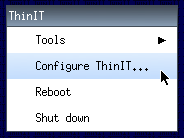
- Alternatively, click on the Configuration button (this will only show if you have sessions configured):
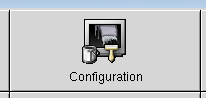
- You will be asked for the system password; by default this is empty:
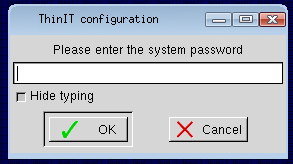
- Expand Network settings and double-click on ThinIT network path (or select it and click OK):
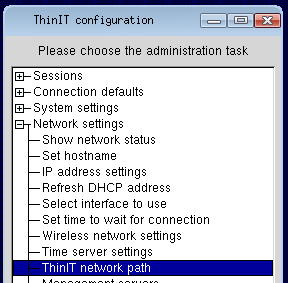
- If you have a WiFi configuration, you will be asked to pick which wireless network you want to change the settings for (as they would have different servers and IP addresses). To disable the setting globally, pick Global:
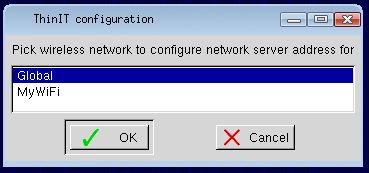
- Enter the ThinIT network management address as
NONEand click OK: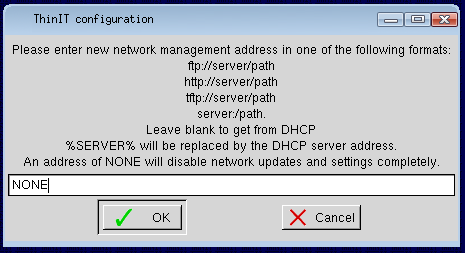
- You will brietly be shown a confirmation window:
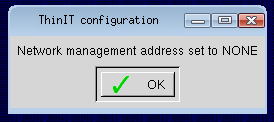
- To switch back to the default automatic method, repeat the process and leave the ThinIT network management address empty: