Jump To: Support > KB > IBM > Warranty
Raising an IBM or Lenovo Warranty Call (including multi-vendor ServiceSuite)
Basics
To raise a call, you will need the following details from the base machine. The following formats are based on Lenovo and IBM hardware:
- Machine type - 4 digits (e.g. 7978) for System x hardware, 4 alphanumerics (e.g. 7X02) for ThinkSystem
- Model type - machine type followed by 3 alphanumerics (e.g. 7978-C1G)
- Serial number of affected hardware - 7 alphanumerics (e.g. KVD76BH)
If your machine is not IBM or Lenovo (e.g. Dell or HP) and so is covered with a multi-vendor ServiceSuite contract, the machine type will listed on your ServiceSuite details, on our Supportal and can also be looked up on the IBM site when logging a call.
Please note that options added to a base machine such as hard drives, memory and network cards are covered by the base warranty of the machine and so have the same level of cover. You should supply the model and serial number of the base machine to obtain cover, but you may be asked for the model number of the faulty item too so that the correct replacement can be provided.
Some items (hard drives and memory) are Customer Replaceable Items (CRUs) which means that a replacement will be shipped to you and the faulty item collected at the same time. Field Replaceable Items (FRUs) will be replaced by an on-site engineer.
Checking warranty status
- Note your serial number (e.g. KVD76BH)
- Visit the Lenovo Warranty Lookup page
- Enter serial number and click Check Warranty
If your machine is covered by a ServiceSuite contract instead of machine-specific warranty extension packs (ServicePacs), the Lenovo warranty lookup should continue to work as expected for IBM and Lenovo servers. For IBM-branded storage (e.g. DS3512 or V3700), you will need to use the IBM warranty lookup. However, the IBM warranty lookup only shows the status of the original warranty and warranty extension packs (ServicePacs). As a ServiceSuite contract usually covers multiple machines and vendors, this is not reflected on the IBM warranty lookup page. If in doubt, you should check with Precedence.
On-line (recommended) - Lenovo
- Please visit the Lenovo Submit an eTicket page. If your device is not IBM or Lenovo or is IBM-branded storage (e.g. DS3512 or V3700), please skip ahead to step 5
- If you have done a recent warranty lookup (as above), the machine you searched for will be listed. Otherwise, a popup window will appear asking for a serial number to be entered (if the machine is wrong, click Change Product to open the popup):
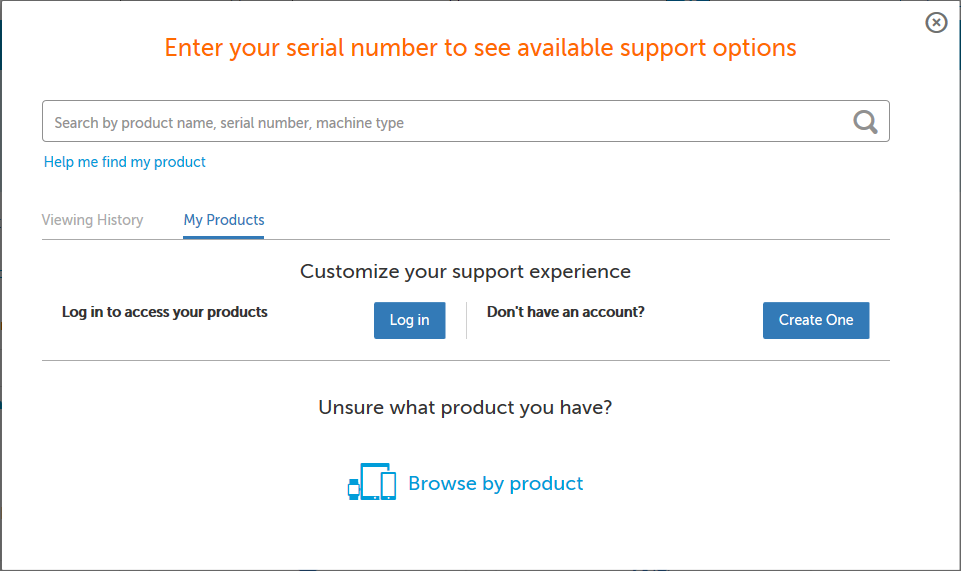
- On the popup window, enter the serial number and lick the magnifying glass icon at the right. You will be asked to confirm that the machine is right.
- Your warranty entitlements will be shown, click Next to create a ticket
- There are five steps to go through. You may upload images or log files on Step 2: We would appreciate additional information.
- You will be asked to pick a severity from the following:
- Severity 1 - Critical business impact
You are unable to use the product resulting in a critical impact to your operations. This condition requires immediate solution. - Severity 2 - Significant business impact
You are able to use the product, but your operations are severely limited by the problem. - Severity 3 - Some business impact
You are able to use the product with minor features unavailable. These restrictions, however, do not have a critical impact on operations. - Severity 4 - Minimal business impact
The problem causes little or no impact to your operations, or you have implemented a reasonable circumvention.
- Severity 1 - Critical business impact
On-line - IBM
- Visit the IBM support page and click Open a case
- You will need an IBM ID to place a warranty call. If you do not have one, click Create an IBMid else enter your details and click Sign in
- You will be asked to complete a form. The exact details will vary depending on your choices (e.g. manufacturer) and the fields to complete will change as you progress. Below are the ones for an IBM system:
- Type of support: Leave as Product support
- Title: Enter a short description of the problem
- Product manufacturer: Will default to IBM. If not IBM, click on the cross on the right and start to type; it will auto-complete
- Product: enter the 4-digit machine type (e.g. 2072 for a V3700 SAN) and pick from the autocomplete list
- Machine serial number: Enter the serial number (it may give you hint on the current format especially for IBM equipment). If it shows I don't see my serial number. I will enter it manually click on that message and enter it into the box below
- Machine type: Enter the 4-digit machine type (e.g. 2072 for V3700)
- Machine model: Enter the 3-digit/letter type (e.g. 24C for a 2072-24C V3700 controller)
- Service Type: Pick Defect/BreakFix
- Product Version: Pick the major firmware version
- Address: If the address is not listed, click Add. A pop-up window will appear for you to enter your details
- Onsite contact: Will default to the details associated with your IBM account. If this is not right (i.e. you want to delegate to someone else), click Edit. A pop-up window will appear where you can search for another contact. If the contact is new, start typing and then click on I don't see the contact I want to add. Create a new contact
- Pick the correct severity level from the following (in our example above a hard-drive has failed, but as it is in a RAID array, the server is still operating as normal but with no more redundancy):
- Severity 1 - Critical business impact
You are unable to use the product resulting in a critical impact to your operations. This condition requires immediate solution. - Severity 2 - Significant business impact
You are able to use the product, but your operations are severely limited by the problem. - Severity 3 - Some business impact
You are able to use the product with minor features unavailable. These restrictions, however, do not have a critical impact on operations. - Severity 4 - Minimal business impact
The problem causes little or no impact to your operations, or you have implemented a reasonable circumvention.
- Severity 1 - Critical business impact
- Account: Pick from the drop-down menu
- System Down: Pick Yes or No
- Problem Classification: Pick the appropriate option (e.g. Hardware fault)
- Is Remote Support available: Pick Yes or No
- Description: Enter your description of the problem
- Upload Files: You can use this to upload a snap file (from a SAN) or an IMM service dump
- Case contact phone number: Enter phone number
- When form is complete, click Submit case
You may track your placed requests with the search facility or View My requests link.
Once you have a problem report number (PMR), you may upload files to attach to your problem report using ECuRep. Pick Hardware from the Upload is for menu.
By Telephone
Logging a call on-line is preferred, but if you wish to raise a call by phone, please call 03705 500 900 (free call). The geographical equivalent is 02070 719 018. These numbers are for IBM Hardware and Software Support.





