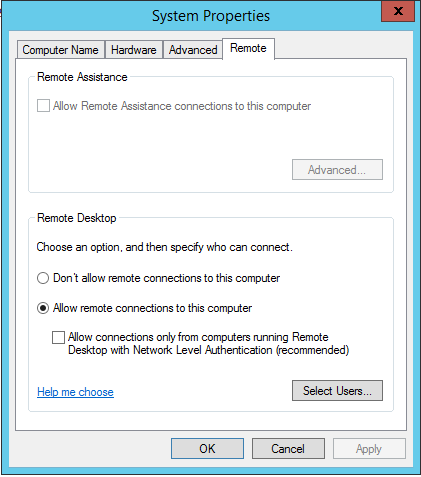RemoteDesktop
Jump To: Support > KB > Windows > RemoteDesktop
Enabling Remote Desktop
Windows XP
- Open up your Start Menu and right-click on My Computer. Choose Properties. Alternatively, open up the System control panel
- Select the Remote tab
- Tick the Allow users to connect remotely to this computer box and click OK:
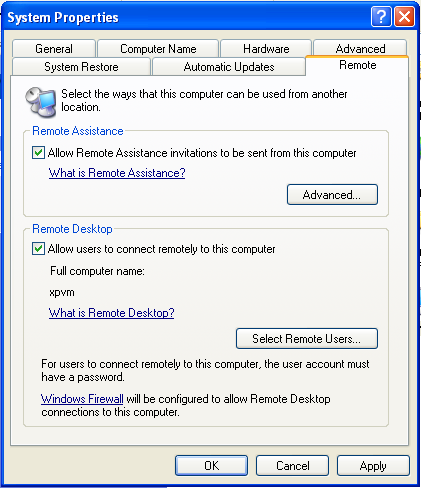
Windows 7 and Server 2008/2008R2
- Open up your Start Menu and right-click on Computer. Choose Properties. Alternatively, open up the System control panel
- Click on Remote Settings:
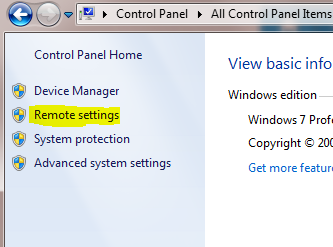
- Select Allow Connections from computers running any version of Remote Desktop (less secure) and click OK:
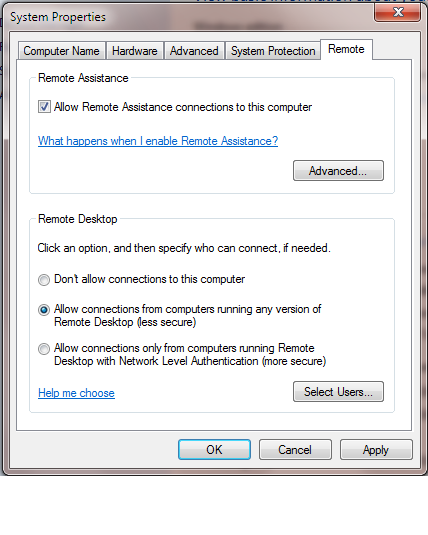
Windows 8/8.1 and Server 2012/2012R2
- On Windows 8.1 and Server 2012R2, right-click on the Start Menu and choose System. On Windows 8 and Server 2012, hover over the very bottom left of the screen, right-click and choose System from the menu that appears. Alternatively, on all Windows versions, open up the System control panel
- Click on Remote Settings:
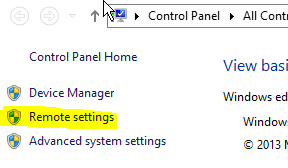
- Enable Remote Desktop and untick the box referring to Network Level Authentication: