ProxySettings
Jump To: Support > KB > Windows > ProxySettings
Viewing and editing web proxy settings
On Windows there are four different modes that the proxy settings can be in:
- No proxy at all
- Proxy automatically detected from local network (WPAD)
- Proxy configured using a script (PAC)
- Proxy explicitly set using a proxy server name/address and port number
To alter/check:
- Open up the Internet Options Control Panel. You can find this by doing one of the following:
- Selecting Control Panel from your Start Menu (Windows XP to Windows 7/Server 2008R2)
- Right-clicking on the Start Menu and choosing Control Panel (Windows 8.1/Server 2012R2)
- Clicking on the start menu and typing Internet options (Windows 10)
- Clicking on the start menu and typing Control panel and then picking Network and Internet and Internet Options (Windows 10)
- The Internet Options Control Panel will look like this (titled Internet Properties):
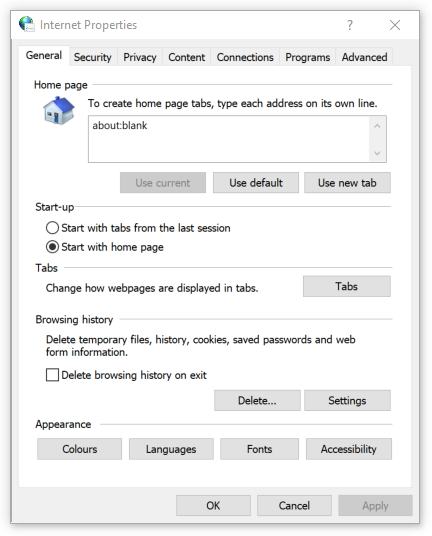
- Click on the Connections tab at the top of the window:
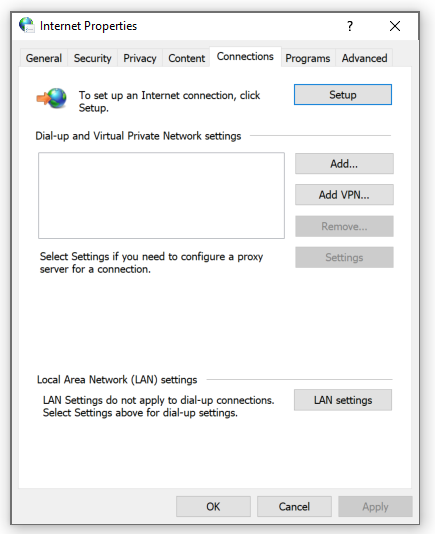
- Click on the LAN settings button towards the bottom of the window. This will open up a new window titled Local Area Network (LAN) Settings. The current proxy server address and port can be seen in the proxy server section towards the bottom:
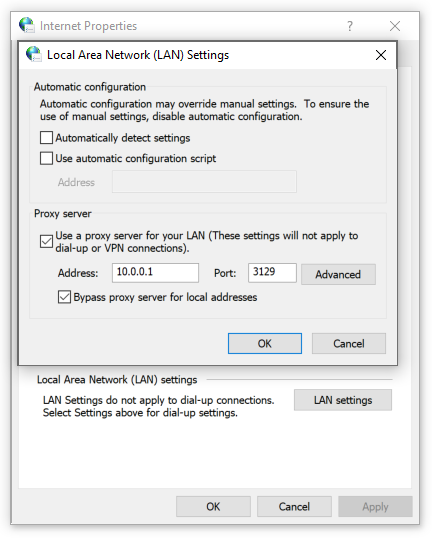
- The use of a proxy server can be switched on and off with the Use a proxy server for your LAN [...] check box. If the box is unticked, the proxy address and port will be greyed out. If you definitely don't want to use a proxy at all, make sure that Automatically detect settings is unticked:
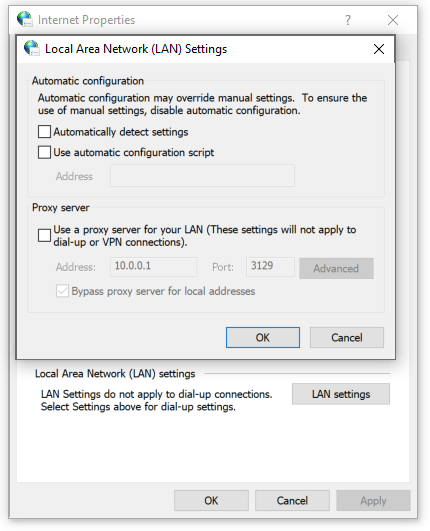
- Instead of specifying a proxy server by name or IP address, you may need to provide a Proxy Auto-Configuration (PAC) script. To do this, tick Use automatic configuration script and enter the PAC address. Untick all the other boxes:
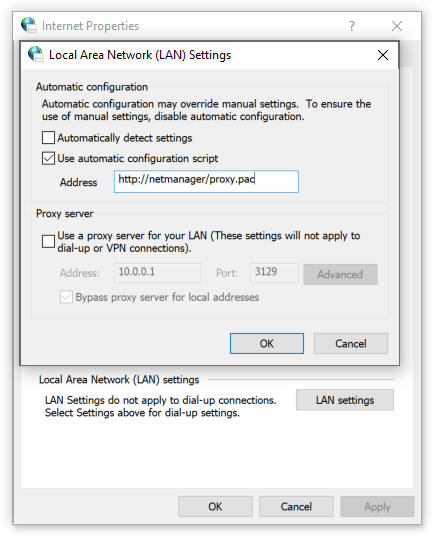
- The default settings have no explicit proxy set, but have Automatically detect settings enabled. This will attempt to download a Proxy Auto-Configuration (PAC) script from http://wpad/wpad.dat. If the wpad.dat file cannot be downloaded, no proxy will be used:
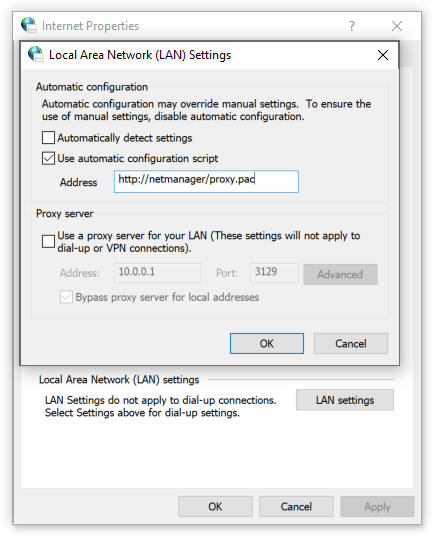
- To close the windows, click OK on the Local Area Network (LAN) Settings window and then OK on the Internet Properties window.
If using a NetManager as a proxy, you can configure WPAD and PAC files to use your choice of proxy ports for different levels of filtering.





