Jump To: Support > KB > Windows > FontsTooBig
Fonts are too big in old-style software
If, when Windows 7 is installed, you have a high-resolution display (e.g. a laptop with a 1680x1050 display rather than the more entry-level 1366x768 option), it will assume you want to increase everything in size by 125% to make all items visually similar in size to a lower-resolution screen. Some older software uses system bitmap fonts rather than the font specified in the chosen theme (which will use modern scalable fonts). Scalable fonts can be easily resized, but bitmap fonts exist in multiple different sizes. Windows 7 will therefore switch the system fonts to new, larger versions (125% bigger).
If you have a high-resolution display, you may well have chosen it specifically so that you can get more on your screen. The Display control panel allows you to alter the font size. The two screen shots below show the relative sizes at 125% (the default on the laptop in question) and 100%:
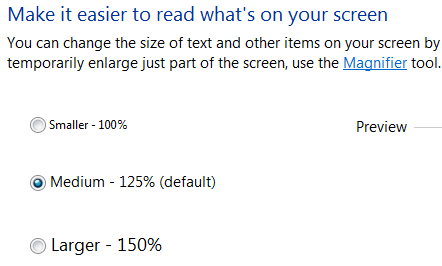
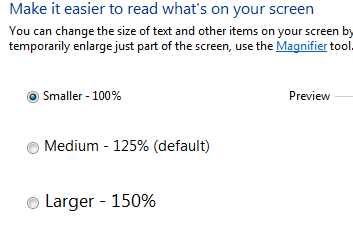
Unfortunately, when you alter the font size in this way, the system fonts do not get changed from their larger (125%-size) versions (from a technical point of view, the font size settings are per-user, but the system fonts are per-computer). This means that older software that uses the system fonts looks bad because the fonts end up too large. A comparison can be seen below:

Fixing the problem
The font files used for the system fonts can be changed by editing the registry. Two .reg files can be found below:
Download the switch to 100% system fonts file and double-click on it. Once it has been installed, reboot your computer.





