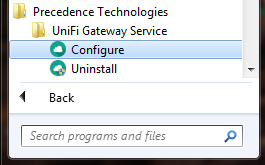Gateway
Jump To: Support > KB > UniFi > Gateway
Installation and configuration of UniFi Gateway Service
Before installing the UniFi Gateway Service, you should determine the name or IP address and port number of the proxy server you use to access the Internet. This can be found from the Internet Options control panel.
- Visit our Software download page and follow the links to login and download the UniFiGW-x.y.z-setup.exe file (where x.y.z show the version)
- Find a machine which is on permanently, e.g. an existing server
- Run the UniFiGW setup.exe file
- If prompted, agree to allow the program to make changes to your computer by clicking Yes
- Accept the default folder path by clicking Next >:
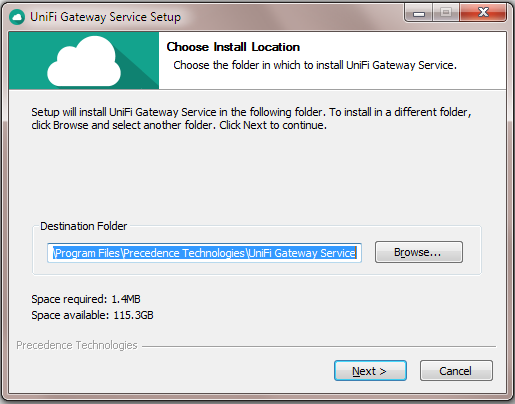
- You will be prompted to enter details of your proxy settings:
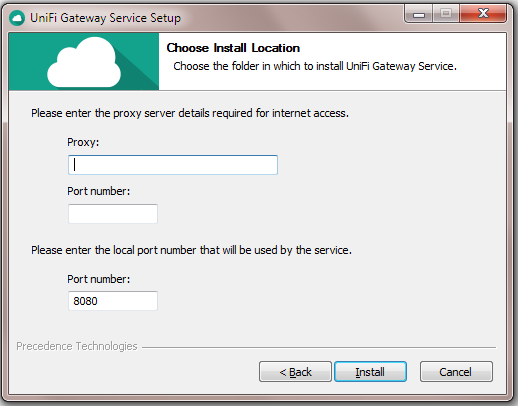
- Enter the proxy name/IP in the Proxy: box and the port number in the Port: box. In this example, they are 192.168.1.1 and 3128 respectively:
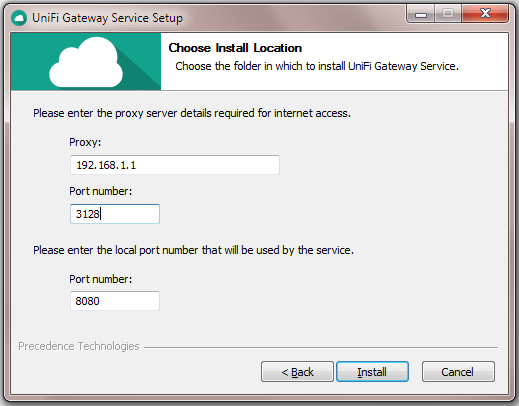
- Do NOT alter the local port number from 8080 unless instructed
- Click the Install button and wait for installation to complete:
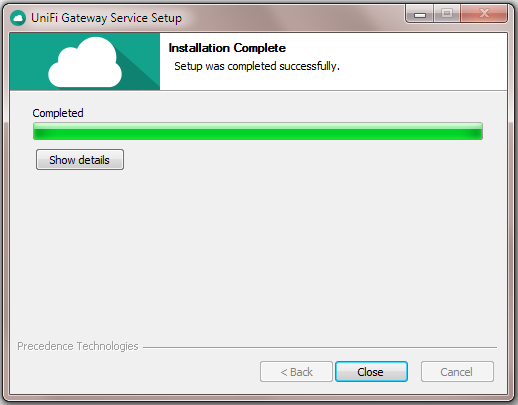
- Click Close when complete
- To test, temporary switch off your proxy settings, open a web-brower and visit http://localhost:8080/test. If successful, you should see a page like the following:
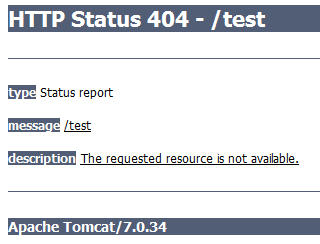
Reconfiguration and debugging
- Locate Configure in Precedence Technologies > UniFi Gateway Service on your start menu:
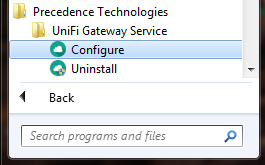
- Right-click on Configure and choose Run as administrator. If you do not, you will see the following:

- If you receive a User Account Control prompt, select Yes:
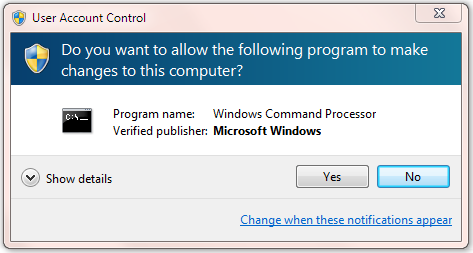
- The following window will open. The top line shows the current status:
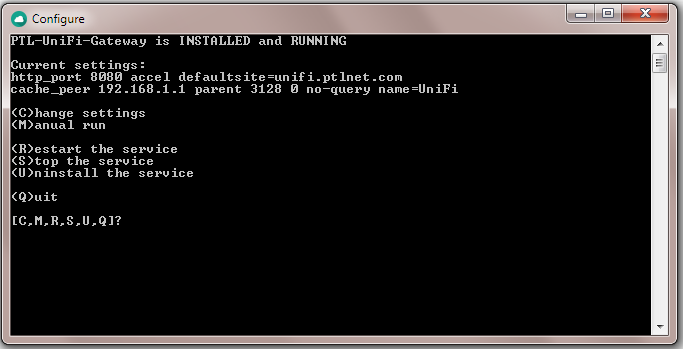
- To change the proxy settings, choose option C and follow the instructions
- To run the service in a test mode, choose option M and press any key when prompted. A new window will open with verbose information describing the service status. If you have a problem running the service, we will need to see a screenshot of this window:
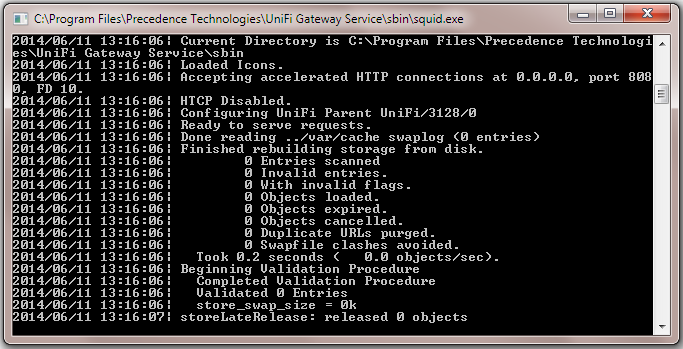
- When you have finished debugging, type Ctrl-C into the test window to return to normal service.
Uninstalling
To uninstall the service, run Uninstall from Precedence Technologies > UniFi Gateway Service on your start menu: