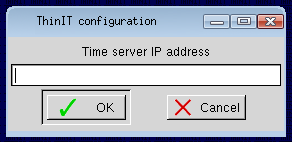NTP
Jump To: Support > KB > ThinIT > NTP
Setting time with NTP/SNTP
ThinIT can set its time from a NTP/SNTP server. NetManager includes a NTP server by default. Windows domain controllers will also provide NTP services.
DHCP
ThinIT will honour DHCP option 42 which can be used to specify NTP servers. On NetManager this is shown as 42: Network Time Protocol servers (need to untick Filter options list in Custom Options to see it):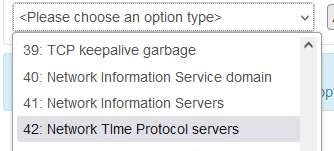
With Windows DHCP server this is 042: NTP Servers: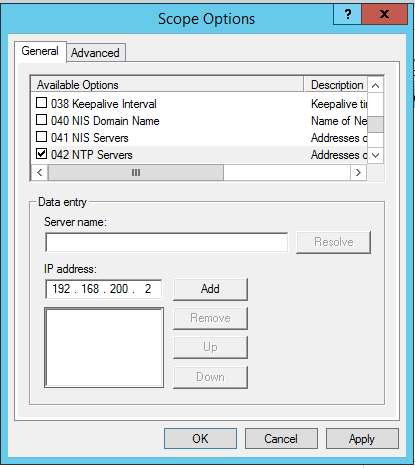
N.B. it is not option 004: Time server:
Manual
- Right-click on desktop and pick Configure ThinIT...:
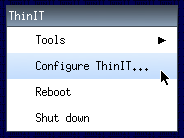
- Alternatively, click on the Configuration button (this will only show if you have sessions configured):
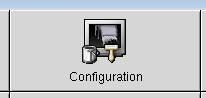
- You will be asked for the system password; by default this is empty:
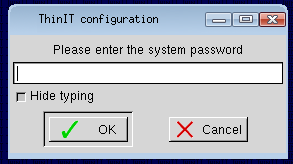
- Expand Network settings and double-click on Time server settings (or select it and click OK):
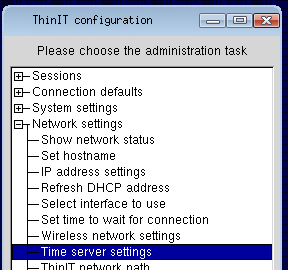
- Enter the IP address of your NTP server when prompted and click OK: