Jump To: Support > KB > NetManager > Webadmin > Delegate
Controlling access to webadmin
By default, user ncadmin is the only user that can log into webadmin and is given access to all areas. However, any user or group can be given access to any subset of sections (e.g. staff members only have access to create intranet bulletins). Therefore, it is possible give full access to other users and remove access from ncadmin entirely.
To alter the access lists, go to System > Admins within webadmin.
You may grant access to sections of webadmin to groups or users. To grant access to a specific user, make sure the For User tab is selected. If the user already has some access to webadmin, you will be able to pick their name from the menu at the very top before clicking OK or Remove.
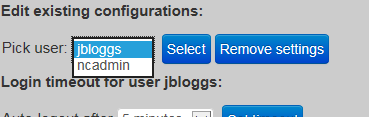
To edit access for a new user, first choose their group from the Add to access list users section, then pick their username from the menu that will appear beneath before clicking Add user.
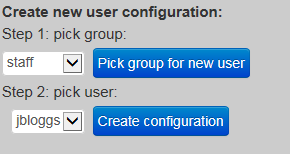
For groups, make sure the For Group tab is selected and then pick the group from the menu at the top left before clicking OK.
Once you have picked your user or group, you may click on sections in the right hand panel to add and remove them from the list of allowed sections shown in the central panel. There are All and None links at the top to quickly add or remove access:
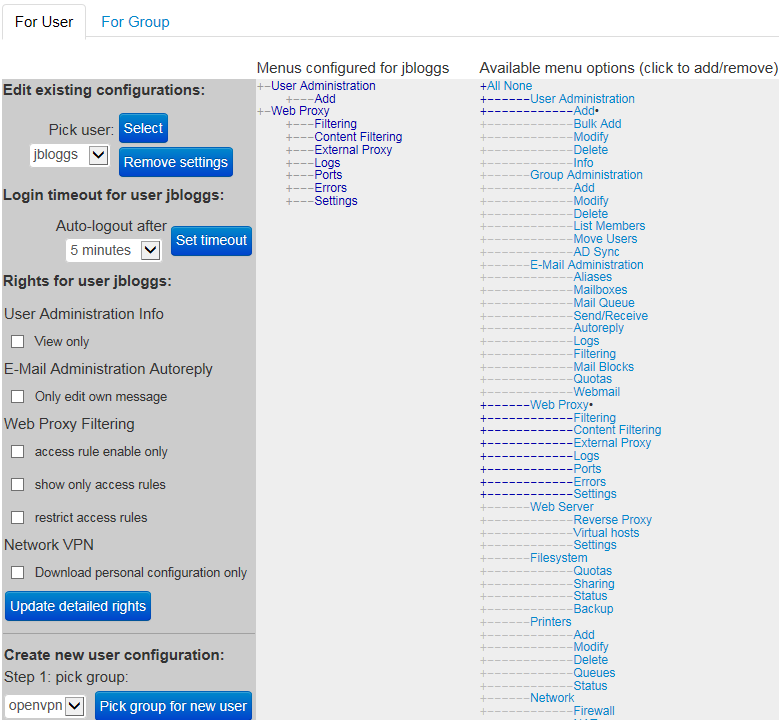
Finally, you may configure specific restrictions on some sections of webadmin for users and groups as well as alter the idle timeout (the period after which you will be automatically logged out of webadmin). This is done using the options at the bottom of the left hand panel. The options are (at the time of writing):
- User Administration Information
- View only - Give read-only access to user information
- E-Mail Administration Autoreply
- Only edit own message - Block user from editing vacation messages for other users
- Web Proxy Filtering
- access rule enable only - Only allow access rules to be enabled/disabled; do not allow editing or deleting.
- show only access rules - Hide filters and upstream proxy sections of web-proxy filtering
- restrict access rules - Only show proxy access rules that have Show on restricted list? ticked
- Network VPN
- Download personal configuration only - Allows access for end-users to download their own VPN configurations





