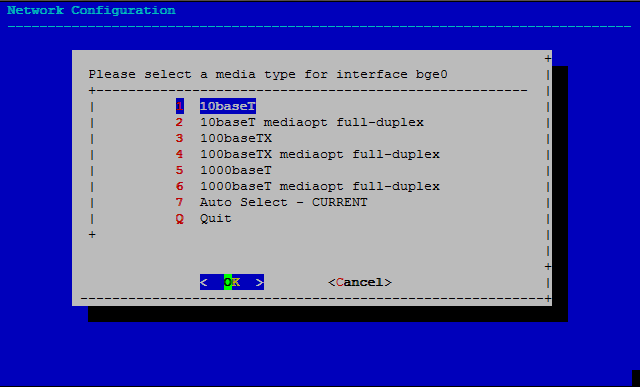Jump To: Support > KB > NetManager > Network > Interfaces
Network interfaces and media settings
Introduction and naming
Each network interface is identified by a unique name consisting of letters representing the driver (and thus the hardware type) followed by a number which is the count of the number of interfaces of that type. So, for example, interfaces beginning with wm are Intel Gigabit interfaces and those beginning with bge are Broadcom Gigabit. If your machine has one of each your interfaces will be wm0 and bge0. If your machine has two Intel interfaces, they will be wm0 and wm1. You will also always see interface lo0 which is a special internal interface with the IP address 127.0.0.1 (for localhost) for internal traffic.
Viewing interfaces
All NetManager settings can be seen by going to System > Settings in webadmin. Alternatively, more detailed information on the network interfaces present in the machine along with assigned IP addresses, media status (i.e. link speed and duplex state), MAC addresses, etc. can be found on the Network > Interfaces page.
From the command line,ifconfig -a will list all information including offloading options (e.g. hardware checksum and fragmentation). To just list the physical interfaces use ifconfig -lb:
netmanager 1# ifconfig -a
wm0: flags=8843<UP,BROADCAST,RUNNING,SIMPLEX,MULTICAST> mtu 1500
capabilities=7ff80<TSO4,IP4CSUM_Rx,IP4CSUM_Tx,TCP4CSUM_Rx,TCP4CSUM_Tx,UDP4CSUM_Rx,UDP4CSUM_Tx,TCP6CSUM_Rx,TCP6CSUM_Tx,UDP6CSUM_Rx,UDP6CSUM_Tx,TSO6>
enabled=0
address: 00:1b:21:53:82:59
media: Ethernet autoselect (1000baseT full-duplex)
status: active
inet 10.0.0.1 netmask 0xffff0000 broadcast 10.0.255.255
inet6 fe80::21b:21ff:fe53:8259%wm0 prefixlen 64 scopeid 0x1
wm1: flags=8843<UP,BROADCAST,RUNNING,SIMPLEX,MULTICAST> mtu 1500
capabilities=7ff80<TSO4,IP4CSUM_Rx,IP4CSUM_Tx,TCP4CSUM_Rx,TCP4CSUM_Tx,UDP4CSUM_Rx,UDP4CSUM_Tx,TCP6CSUM_Rx,TCP6CSUM_Tx,UDP6CSUM_Rx,UDP6CSUM_Tx,TSO6>
enabled=0
address: 00:21:5e:6a:96:7d
media: Ethernet autoselect (100baseTX full-duplex)
status: active
inet 10.34.64.41 netmask 0xfffff800 broadcast 10.34.71.255
inet alias 10.34.64.11 netmask 0xfffff800 broadcast 10.34.71.255
inet6 fe80::221:5eff:fe6a:967d%wm1 prefixlen 64 scopeid 0x2
lo0: flags=8049<UP,LOOPBACK,RUNNING,MULTICAST> mtu 33192
inet 127.0.0.1 netmask 0xff000000
inet6 ::1 prefixlen 128
inet6 fe80::1%lo0 prefixlen 64 scopeid 0x5
netmanager 2# ifconfig -lb
wm0 wm1
If in doubt which interface is which, you can unplug a cable and use ifconfig to look for the status changing from active to no carrier.
Hardwiring media type
Physical interfaces can run at different speeds and duplex settings depending on what type of switch they are plugged into. These are usually set to auto-negotiate with the switch to determine the best speed (in the ifconfig example above we can see that wm0 is running at 1000baseT and wm1 only at 100baseTX). In very rare cases (usually caused by being connected to an ancient or misconfigured switch that cannot auto-negotiate), it may be necessary to hardwire a speed or full-duplex vs half-duplex link). If each end of the link disagrees on the link rate and duplex, data transfer can be very slow.
Hardwiring a link rate must be done from the Console Menu so that connectivity is not interrupted. Go to option N (Network configuration) followed by option M (Media Type). Pick your interface from the menu: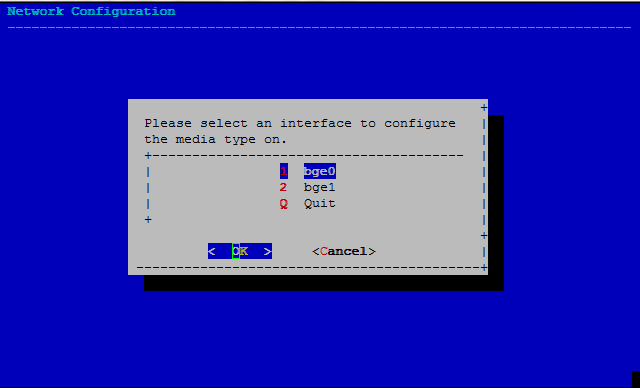
Next, pick the media type. If a type does not mention full-duplex it is half-duplex (e.g. 10baseT below):