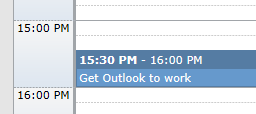Calendars-OutlookWebDav
Jump To: Support > KB > NetManager > Calendars > OutlookWebDav
Calendars in Outlook without plugins
By itself, Outlook can only subscribe to a standard network calendar (i.e. CalDAV) in a read-only mode. You may also publish a local writable calendar onto a network calendar server for others to view read-only. For full read/write functionality, follow the instructions to install and configuration a plugin.
Connecting to a calendar on the network
- Click on Open Calendar and pick From Internet...:
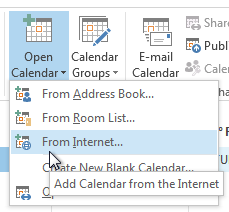
- Enter the URL of the calendar:
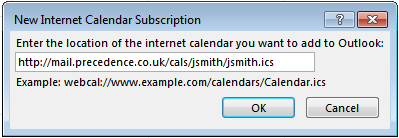
If on a NetManager, log onto the web-based calendar client and copy the URL from the Export link, not the usual CalDav link:
- Click OK and enter username and password when prompted:
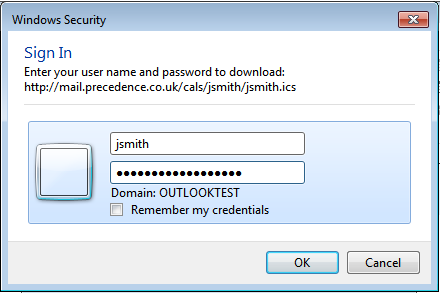
- Confirm you wish to subscribe by clicking Yes (you can name the calendar using the Advanced button):
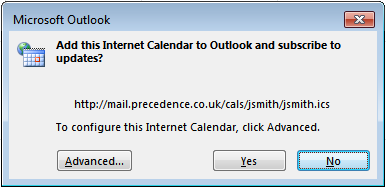
- The calendar will now be displayed:
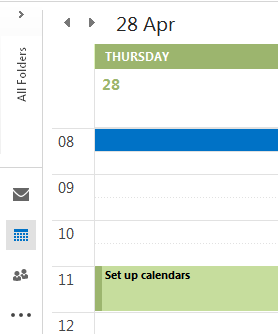
Publishing a local calendar for others to access
- Select the calendar you wish to publish, then click on Publish Online and Publish to WebDAV Server...:
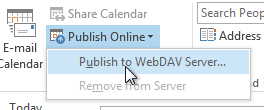
- You cannot specify the calendar file name to publish too, Outlook will give it a default name. Therefore you should enter the URL without a .ics part at the end, e.g.
https://servername/cals/USERNAME/. Pick the amount of detail you want to publish using the Detail: section: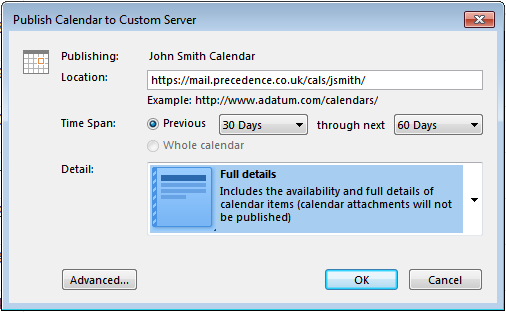
- Click OK and enter password when prompted:
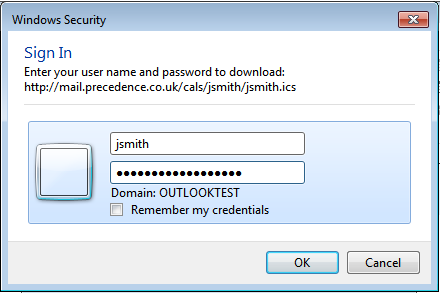
- You'll be asked if you want to email people:
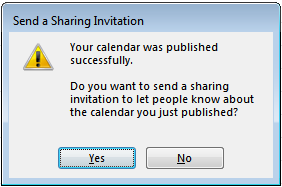
- If you visit the web-based calendar client, you'll see your calendar with a name that Outlook has made up for you:

- You can view entries in the calendar: