Jump To: Support > KB > IBM > SAN > SMError
Investigating warning lights with DS Storage Manager
- Download and install DS Storage Manager
- Run DS Storage Manager and locate the SAN. Check the status. If it says Optimal then everything is fine. If it says Needs Attention, continue
- Right-click on the SAN and choose Manage Storage Subsystem
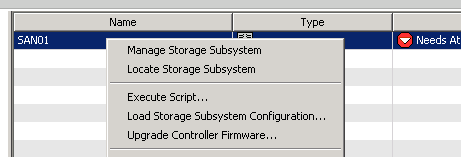
- Enter administration password if prompted
- Status will be displayed at top-left. Click on Needs Attention
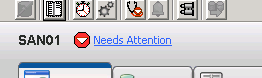
- Recovery Guru window will be opened which will display the issue
Errors
Logical Drive Not On Preferred Path
The virtualisation servers are connected independently to each controller on the SAN, these are called paths. Each logical drive on the SAN will only use one path at a time and hence one controller. If a cable is unplugged from the active controller, then the other controller will seamlessly take over (if the operating system supports multipathing). The SAN will try to balance the logical drives between the controllers for best performance so each logical drive has a preferred path. Therefore if a cable has been temporarily unplugged or a server has connected to the SAN without being multipath-aware (e.g. while the OS is booting), the drive may be on the non-preferred path and this warning will be given.
The Recovery Guru window will explain which drive is affected and which controllers are in use and preferred. For example:
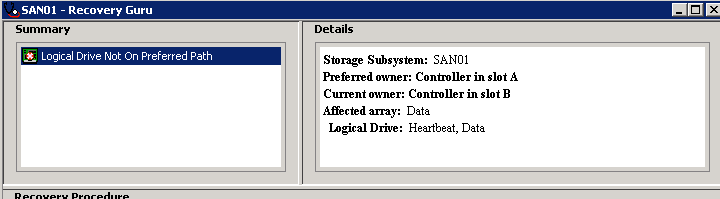
To fix, ensure all connections are live between the hosts and the SAN. Select the Logical drive in DS Storage Manager (paths will be confirmed in right-hand info panel). Then right-click on the drive and use the Change > Ownership/Preferred Path menu option to alter the path to the preferred one (which will be shown on the menu). For example:
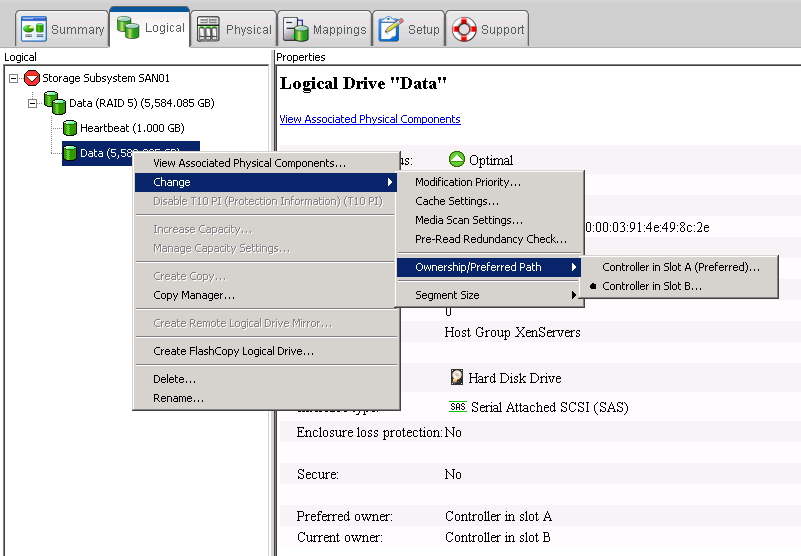
Repeat for all affected logical drives





