Jump To: Support > KB > IBM > DSA
Gathering Dynamic System Analysis (DSA) logs
Prerequisite: You will need a USB pen drive
You may be asked by IBM Technical Support to collect and submit system logs. To do this, insert a USB pen drive and reboot the server. When prompted press F2 (this is early on in the start up sequence):

If left alone, the system will run a quick memory test. You may press Escape to exit. You can quit to the DSA itself from the menu:

You will be asked to choose whether you want a command line or a graphical interface. Type gui and hit Return:
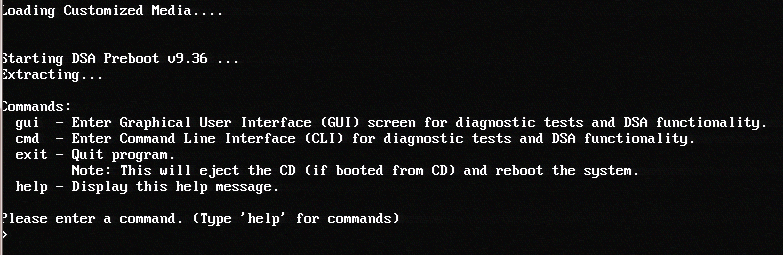
Accept the licence conditions by clicking on the link when prompted and wait a while for the "Copying Schema, please wait a moment..." message to disappear.
Click on Collect Logs and Transfer on the left panel:
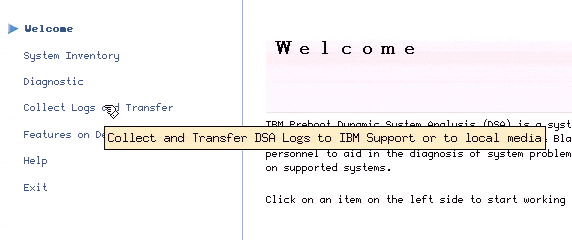
Select the Manual option and then click the Collect button. Due to firewalling on many schools' Internet connections, it is not possible to use the Automatic option:
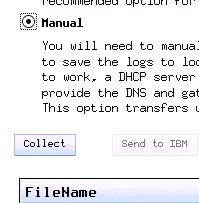
You should now wait for the data collection to run. It may take some time:
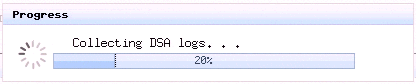
Once the data has been collected, a filename will be listed in the box and the Save As... button will be enabled:
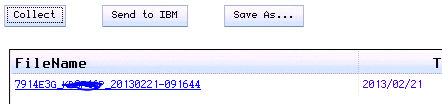
Ensure the USB pen drive is inserted and click Save As.... You should see the device listed as an option. Select the devicename at the top so that it is highlighted and then click on OK:
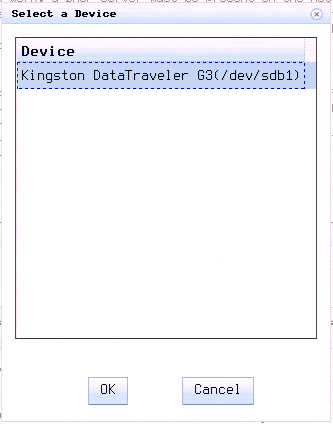
Assuming there are no errors, the file will be saved to the pen drive and confirmation will be printed in the Information box:

After this has completed, click on Exit on the left-hand side and click OK when asked for confirm. You will be returned to the text menu above. Type exit and hit Return. You may now remove the pen drive which contains a file you should email to IBM Technical Support.





