Jump To: Support > KB > CloudVoIP > Transfer
Transferring calls
When on an active call, you may want to transfer the call to another extension. To do this, you will use the Transfer/Xfer/XFER button which puts the call on hold and waits for you to dial the extension to transfer to.
On the Precedence PTA handset, use XFER (second button from left under display):
On the Precedence PTC, PTD4 and PTE handsets, use Xfer (second button from left under display):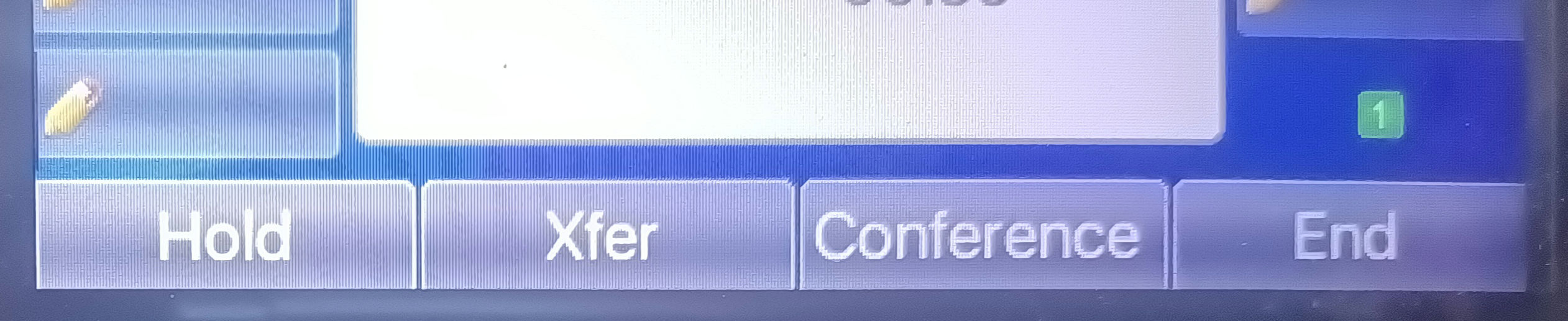
The PTC, PTD4 and PTE handsets also have a dedicated transfer button: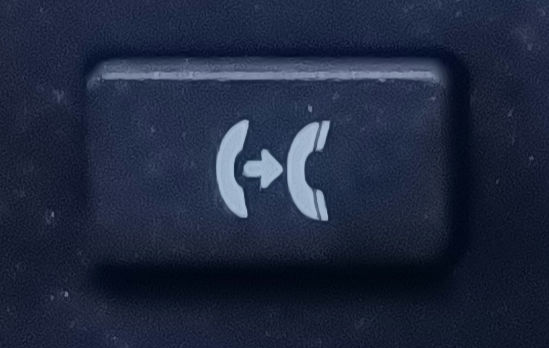
The button will be referred to as Transfer in the instructions below
You should also familiarise yourself with the Line button which is where you can find your active call. It will have a solid light if the call is active and will flash if the call is on hold.
On a PTA it is marked L1 and is a couple of centimetres below the screen: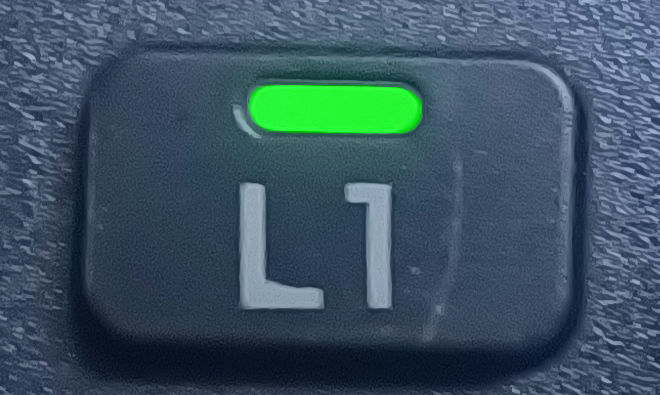
On a PTD4 it will be at the top-left of the display: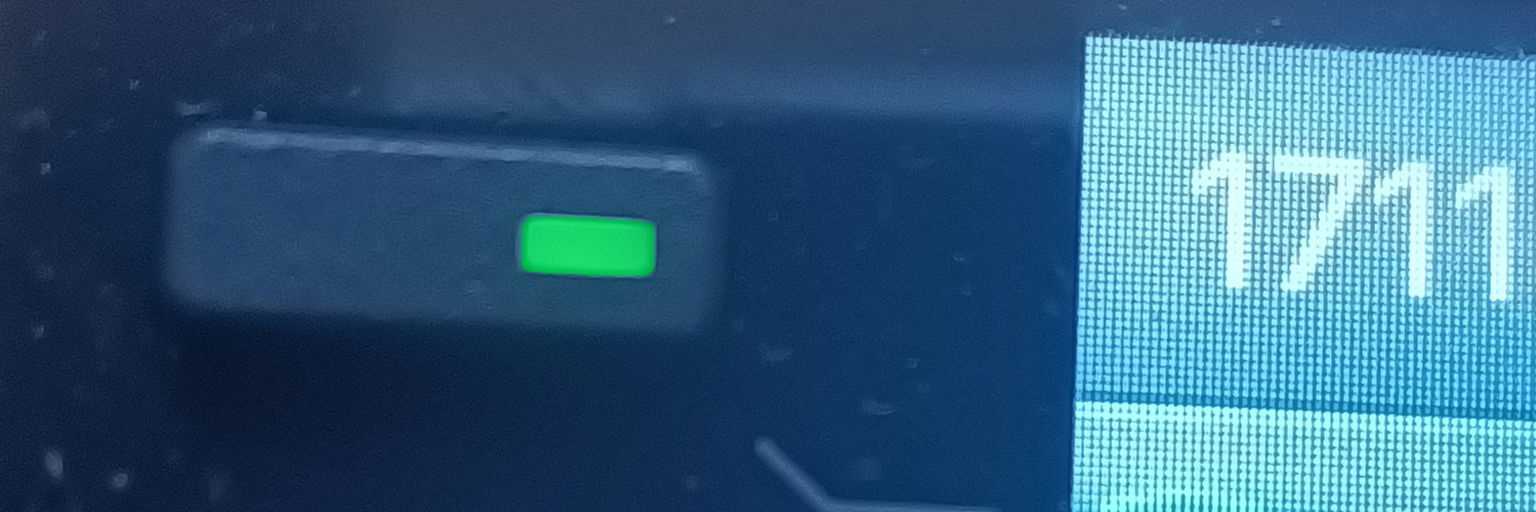
Announced transfer
With an announced transfer, you put the caller on hold and speak to the person to be transferred to before putting the call through.
- Answer call
- Press Transfer. You will be asked to dial an extension and the existing caller will be put on hold (generally its Line light will be flashing)
- Dial extension to transfer to
- When recipient picks up, ask them if they want the call putting through
- If yes, you may just hang up and the caller will be connected to the recipient
- If no, or no answer, you can press the End button which will stop the call to the recipient and put the caller on hold. Press the flashing Line button or the Resume button to get the original caller back. You could also press the Transfer button again if you wanted to attempt to put them through to someone else.
Unannounced transfer
With an announced transfer you put the caller through without waiting to speak to the recipient (so if the call is not answered, they will get put through to the recipient's voicemail for example).
- Answer call
- Press Transfer. You will be asked to dial an extension and the existing caller will be put on hold (its Line light will be flashing)
- Dial extension to transfer to
- When ringing, just hang up





