Jump To: Support > KB > Citrix > XenServer > Licences
Licence expiration (also known as "One or more managed servers will expire soon" or "Citrix XenServer License Renewal Reminder")
There are two major licencing methods for Citrix XenServer:
- Free Editions
- Commercial Editions (Advanced, Enterprise and Platinum)
A comparison of features between the editions can be found here.
The two methods are licenced in different ways. While the Free Edition does not cost anything, it must be activated - this activation lasts for 12 months. After 12 months, you will receive warnings within XenCenter and be prompted to renew.
The Commercial Editions connect to a licence server installed on your network which is used to licence all commercial Citrix products that you own such as XenApp and XenDesktop. Licence files are downloaded from your MyCitrix account and installed on the licence server. Commercial licences do not expire, but there will be the opportunity to renew Subscription Advantage to allow you to run the latest versions.
Licencing the free version
When XenServer is first installed or 12 months has elapsed since it was last activated, XenServer will display the License Manager when it is started. The License Manager window shows the servers you have and when their licences expire.
To activate your servers, you should first configure XenCenter to use your proxy. Choose Options... from the Tools menu, choose Connection on the left and then select Use proxy settings from Internet Explorer:
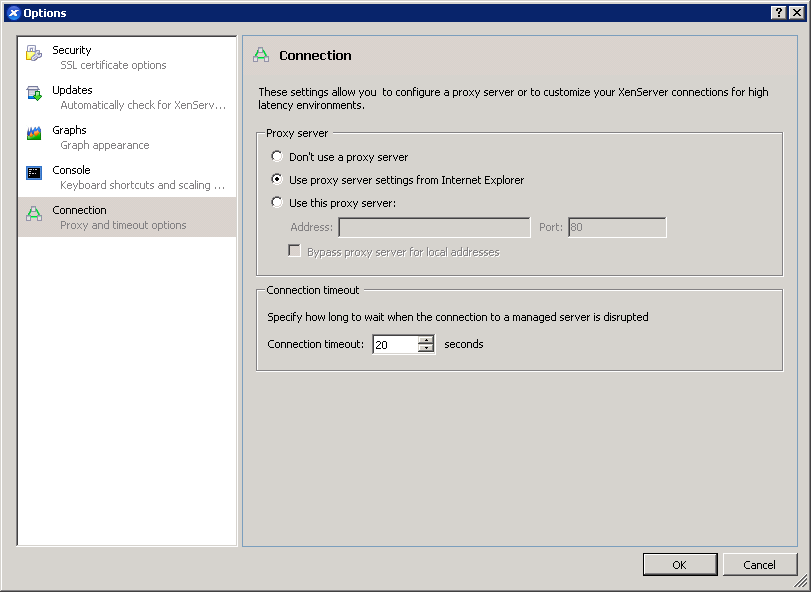
N.B. When you have finished the activation, put this setting back to Don't use a proxy server otherwise you may have problems connecting to your XenServers as it will try to use the proxy to connect to them.
Next, launch License Manager by choosing License manager... from the Tools menu. Select the servers that need activating and click on Activate Free XenServer. Then select Request Activation Key... as shown below:
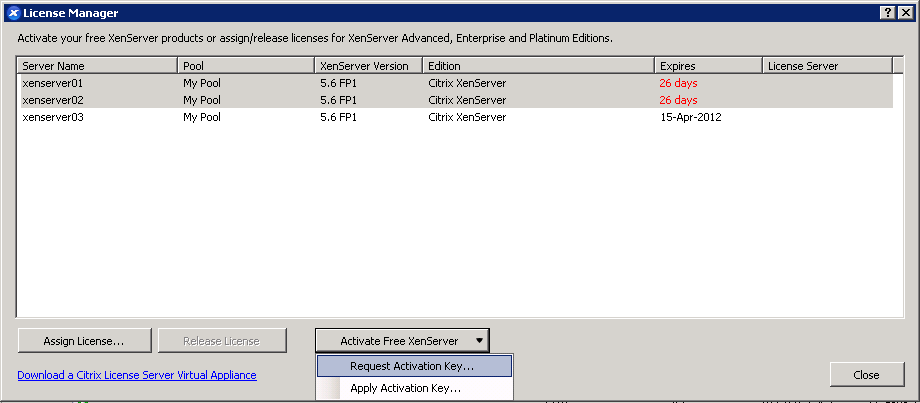
You will be taken to a form on Citrix's website for you to complete with your contact details. When you have submitted the form, you will be emailed a .xslic file as an attachment. Save out the .xslic file. Revisit the License Manager, but this time select only one of the servers. Choose Request Activation Key... from the Activate Free XenServer button and you will be asked to locate your .xslic file. Click OK and the server you have selected will be activated. Repeat for the other servers one at a time.





