XenDesktop-ResetPvD
Jump To: Support > KB > Citrix > XenDesktop > ResetPvD
How to reset a personal vDisk
Overview
A personal vDisk stores a user's programs and settings so that they are persistent even when the machine itself is built from a golden image. Just like a standard PC, it is possible for a user to install programs that break their computer. However, because the data is separated from the main image, resetting the personal vDisk returns them a clean machine.
Using Director
- Browse to http://xdc01/Director/ (replace xdc01 by the name of an alternative delivery controller if you wish)
- Log in and remember to put your domain in the bottom box:
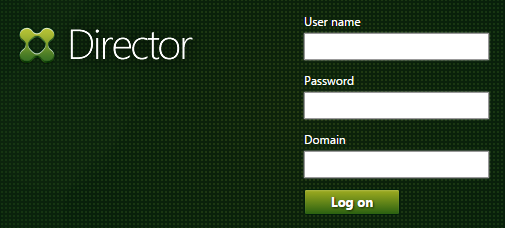
- Click on the Search box at the top right. Enter the username and pick from the drop-down autocomplete menu:

- Select the session that has the personal vDisk attached. In this case, it is My personal desktop:
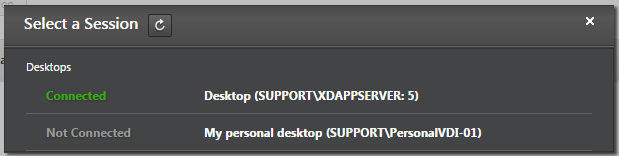
- The connection status and any previous errors will be displayed. On the left is a list of actions:
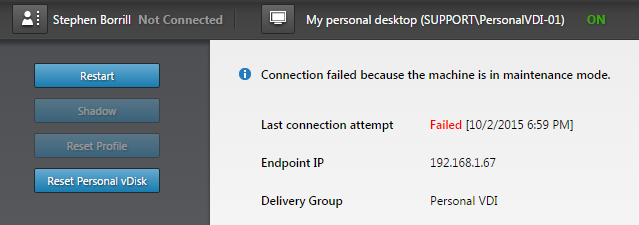
- Click on Reset personal vDisk. You will be asked for confirmation:
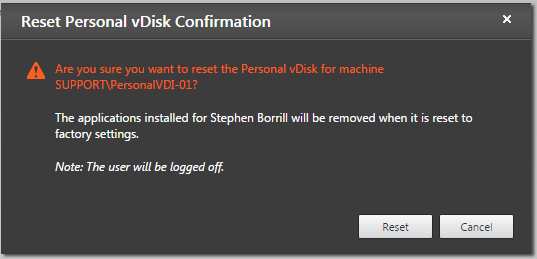
- Click on Reset to reset the vDisk. The VM will be restarted
- The status will change to Preparing as the machine is rebuilt:

From the command line
- Locate the VM containing the personal vDisk. This may require you to look in Studio to determine its name:

- Log onto the console of the VM as administrator
- Run an elevated Command Prompt by right-clicking on Command Prompt in the Start Menu and choosing Run as administrator:
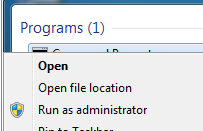
- At the command prompt enter
"C:\Program Files\citrix\personal vdisk\bin\ctxpvd" –s resetN.B. You need the quotes around the program name:
- After running the above command, the machine will automatically reset and rebuild





