Jump To: Support > KB > Citrix > XenDesktop > GPUUpgrade
Upgrading GPU drivers with HDX 3D Pro
When using VMs with vGPU acceleration, the normal procedure is to install the GPU drivers and then install the XenDesktop VDA. With versions older than 7.17 you need to pick whether to install the regular or HDX 3D Pro VDA. Installing the HDX 3D Pro VDA will hook into the GPU and enable graphical acceleration.
If you install the GPU drivers after the VDA (or upgrade them while the VDA is installed), then the GPU hooks will be disabled. When this happens, symptoms include very slow locking and unlocking of sessions (e.g. 15 seconds). You may see errors like the following in Director: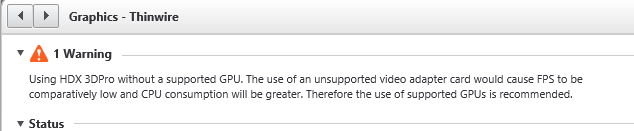
NVidia GRID
To enable the GPU hooks, create a new version and run the following command before rebooting:NVFBCEnable.exe -enable
If using PVS, you will need to do this in a new maintenance version before promoting that to production. For MCS, you will need to do this on your master image, create a new snapshot and use this to update your machine catalog.
Intel
To enable multi-monitor support, create a new version and run the following command before rebooting:GfxDisplayTool.exe -vd enable
GfxDisplayTool.exe is included with the VDA installer and can be found in C:\Program Files\Citrix\ICAServices
References
https://docs.citrix.com/en-us/xenapp-and-xendesktop/7-13/hdx/gpu-acceleration-desktop.html





