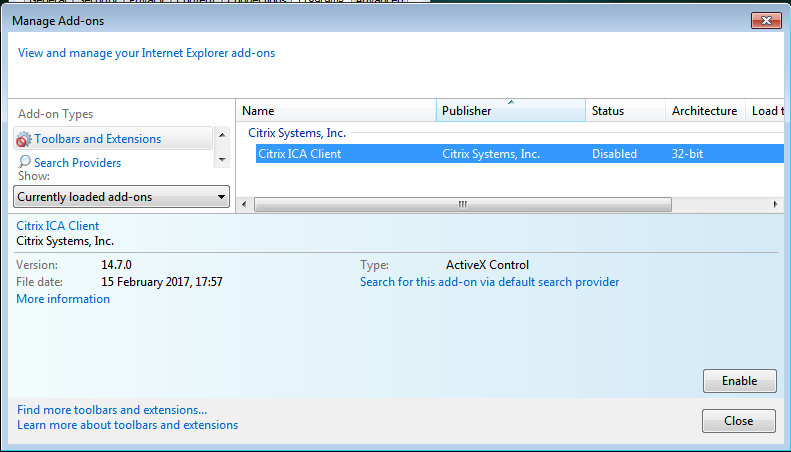Receiver-StorefrontIE
Jump To: Support > KB > Citrix > Receiver > StorefrontIE
Receiver, StoreFront and Internet Explorer
Based on Internet Explorer 11
- Visit your remote access page in Internet Explorer and login with your username and password:
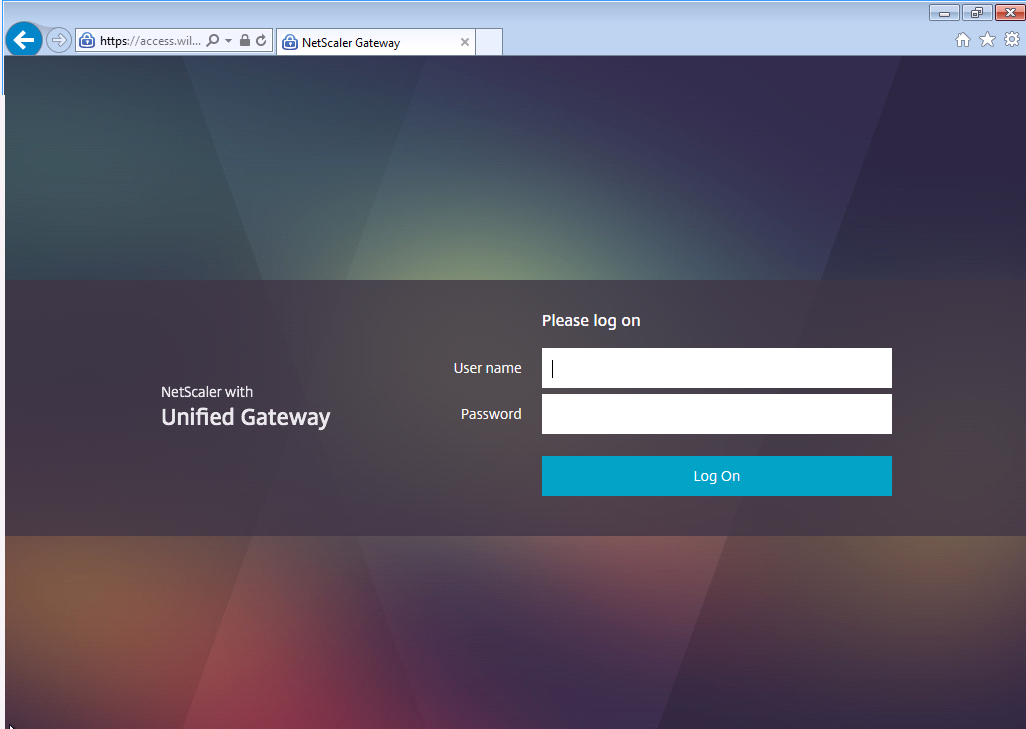
- The Receiver auto-detection process will start and you will be prompted to install Receiver. Tick the box and click on the Install button that will light up blue:
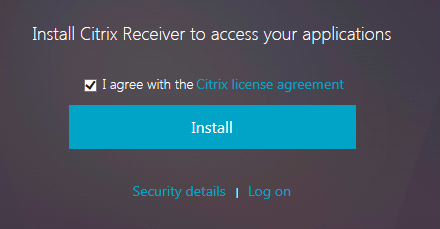
- Click on Run to download and run the installer:
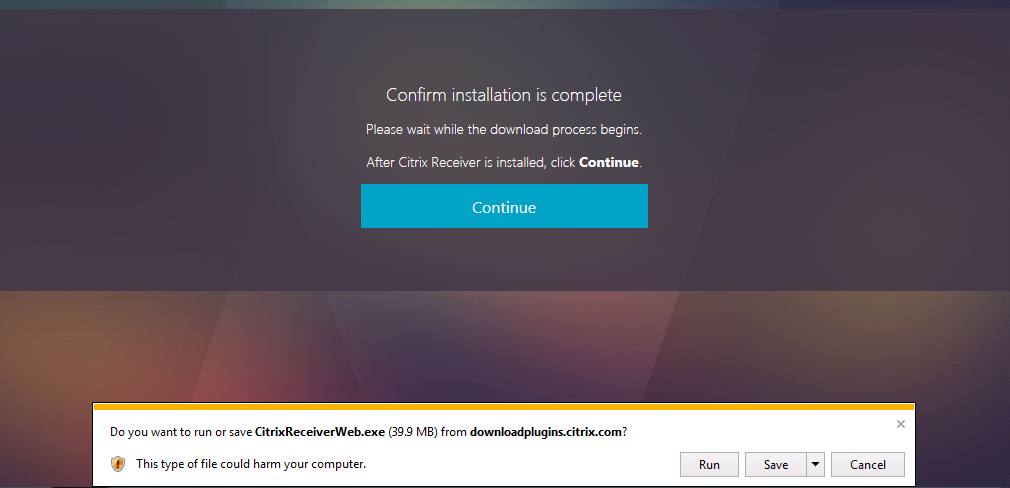
- The installer will open, click Start:
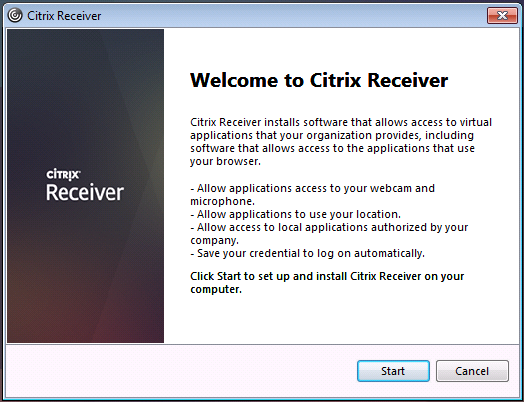
- Tick to accept licence agreement and click Install:
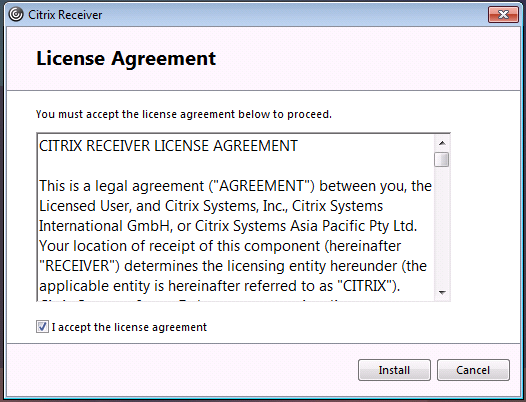
- Wait for installer to complete:
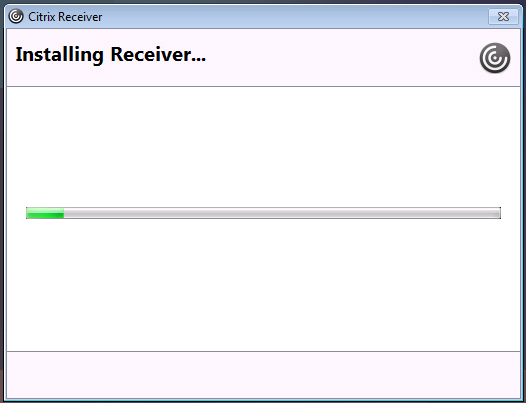
- Once installation is complete, you can click Finish. At the bottom, click the Allow button to allow Internet Explorer to detect Receiver:
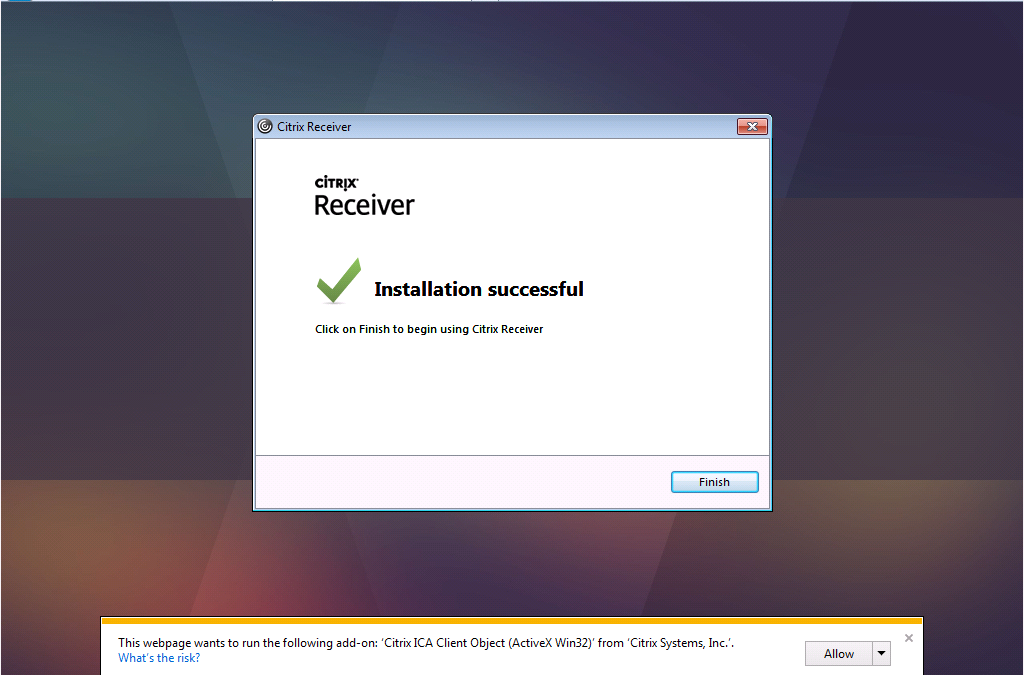
- Once you have allowed Citrix ICA Client Object to run, Receiver will be auto-detected and you will be redirected through to the apps and desktops page:
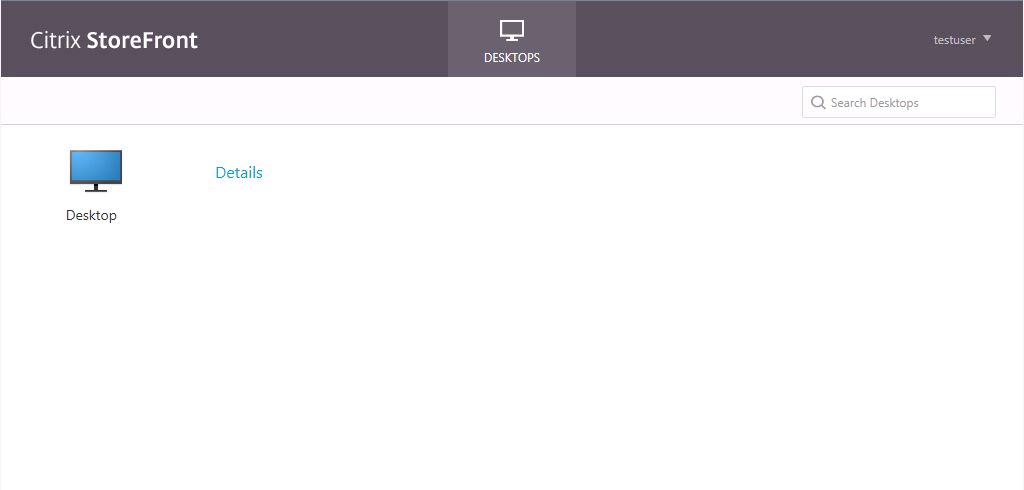
- Click the desktop icon to launch and your desktop will open in a new window. At the top there is a drop-down button bar which you can use to make it fullscreen if you want:
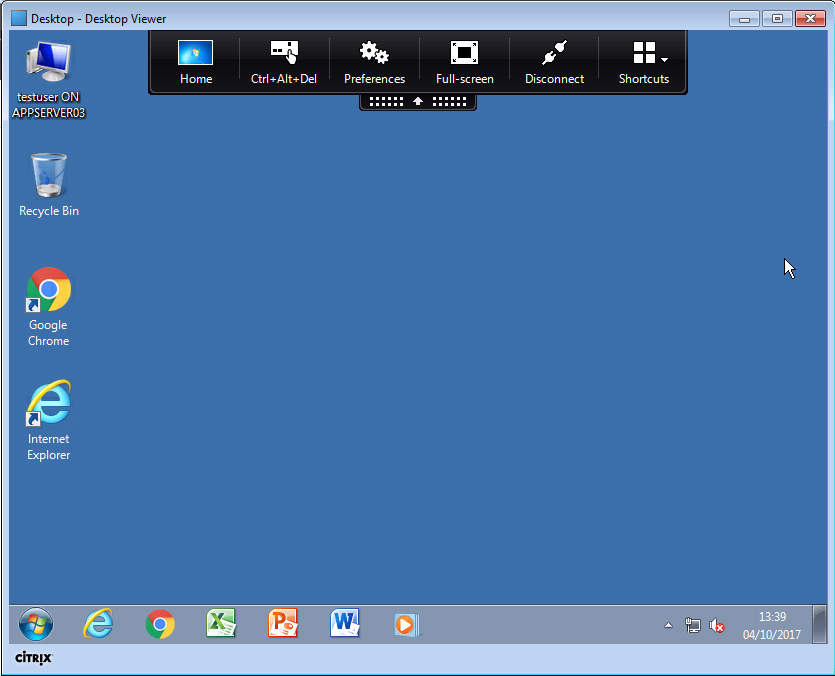
- When you have finished, use the standard Windows Log off button on your Start Menu:
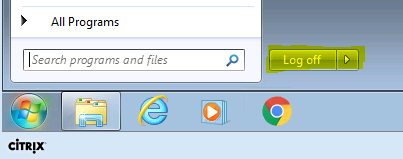
- You may also need to log out of StoreFront in Internet Explorer by clicking on your username at the top-right and choosing Log Off:
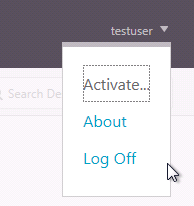
If you do not install Receiver or do not allow Citrix ICA Client Object, then the HTML5 Receiver will be used which runs in the browser without requiring extra software. When you do this you may need to allow popups by clicking on Options for this site and selecting Always allow:
Re-enabling Citrix add-on
If you accidentally disabled 'Citrix ICA Client Object when prompted, you can re-enable by going to Internet options and selecting the Programs tab before clicking on the Manage add-ons'' button:
From the add-ons page you can view whether the Citrix ICA Client is disabled. If so, select it and click Enable: