Jump To: Support > KB > Backup > Windows
Skip to: The connection to the following servers failed
NetManager Backup Agent configuration (Windows):
- Download the latest version of the NetManager Backup Agent software from the Support Downloads page of the Precedence website
- Install on the server to be backed up
- Launch the Configure NetManager Backup Agent program
- On Windows Server 2008 and later, you will see a message about disabling Auto-Tuning - click OK.
- The main window will open:
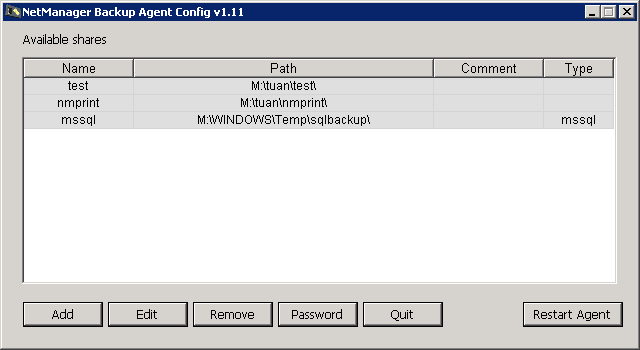
- Set the username and password to be used by the backup server.
- Click Password button from the main window and type in username and password. Note: these need to be the same on your server (see server configuration above), if configured.
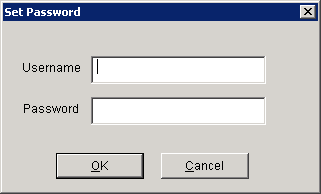
- Click Password button from the main window and type in username and password. Note: these need to be the same on your server (see server configuration above), if configured.
- Add the folders you wish to back up:
- From the main window click Add. The Add new share window will open:
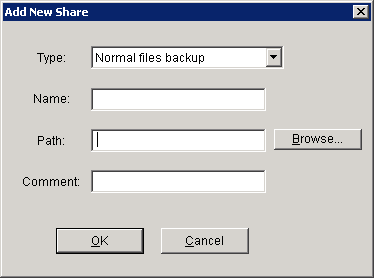
- Choose type of backup from Type: drop-down box:
- Normal files backup N.B. we recommend you only use this one
- Normal files backup (shadow): use Volume Shadow Copy (VSS) to perform files back up. This allows backing up of opened files.
- System state backup
- MSSQL database backup: backup of Microsoft SQL server databases
- MS Exchange backup: backup of Microsoft Exchange server database
- Click Browse... to choose folder. Name should be automatically filled out for you, but you may change it (no spaces allowed).
- (Optional) Add further description in Comment text entry
- Click OK to create backup share
- From the main window click Add. The Add new share window will open:
- Once all shares have been configured, click Restart Agent to make changes live:
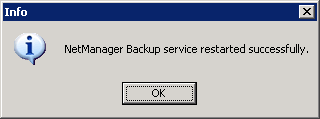
- Disable firewall, allow port 873 or allow rsync.exe binary
- Add server to backup server as detailed here.
- Check operation by using
runrsync -lon backup server - If there are problems with the backup, try switching shares from Normal files backup (shadow) to Normal files backup
Resolving "The connection to the following servers failed"
To check whether the backup service is running successfully, run the netstat -anp TCP | findstr :873 command at a command prompt and look for listening on 0.0.0.0:873. If it is not running, you will see a blank line: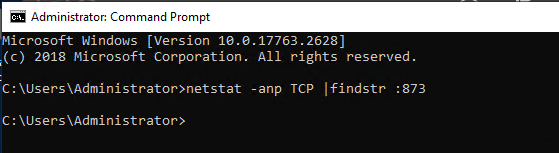
Note that it is possible the service may be shown as running in the Services console even if it not actively listening:
The NetManager backup operation log can be found in C:\Program Files\Precedence\Common\var\log\NetManager Backup.txt.
A common error is failed to create pid file /rsync/rsyncd.pid: File exists. This is caused when the service was not shut down cleanly previously. To resolve this, browse to C:\Program Files\Precedence\NetManager Backup and remove the rsyncd.pid file. N.B. Only do this if the service is definitely not listening for connections.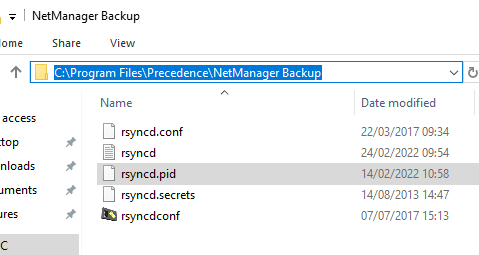
When you have removed the rsyncd.pid file, use the Restart Agent button in the NetManager Backup configuration tool: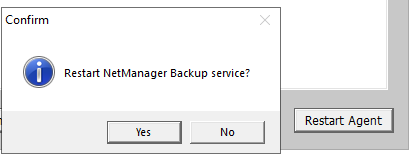
After doing this, check the netstat -anp TCP | findstr :873 command again:





